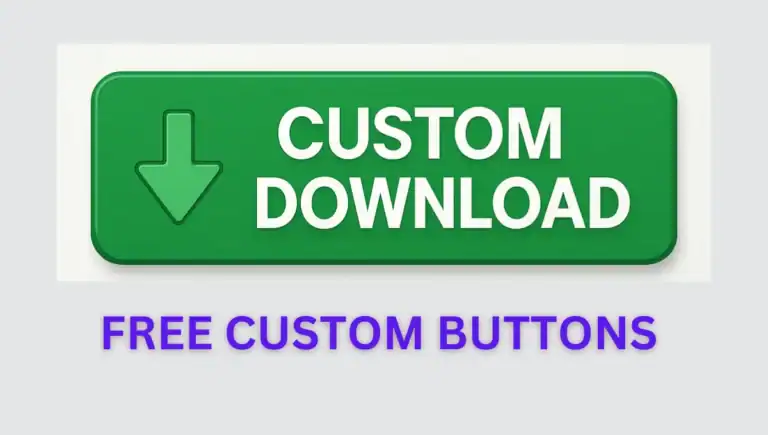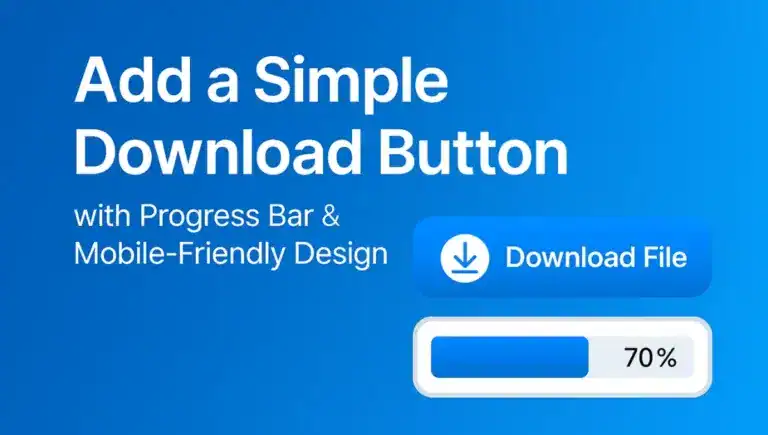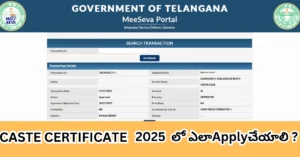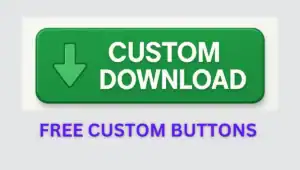Ever opened your WordPress site on your phone and seen your table, like a pricing chart, plugin comparison, or schedule, shrunk into a tiny, unreadable mess? You are not alone! With over 60% of web traffic coming from mobiles in 2025, a squished table can chase visitors away. But do not worry. This guide shows you how to fix WordPress tables shrinking on mobile with free, beginner-friendly steps. No coding degree needed, just a few clicks and our tricks to make your tables shine on every screen!
Whether you are using a lightweight theme like GeneratePress or showing off a comparison table (such as plugins with features and upgrades), we have got you covered. We will use a simple CSS fix, without heavy plugins, to keep your site fast, plus a plugin option for non-coders. Ready to make your tables phone-friendly? Let us dive in!
Why Do Tables Shrink on Mobile?
Picture this: you’ve got a table listing plugin names, their free features, and premium add-ons. On your laptop, it’s perfect. On your phone? It’s like someone zoomed out too far—text is tiny, columns are squashed. Why does this happen?
- Browser Behavior: Phones like iPhones or Androids try to fit wide tables into small screens by shrinking everything, making fonts unreadable.
- Table Design: Long text (say, “Firewall, malware cleanup, DDoS protection”) or too many columns can force tables to compress.
- Theme Defaults: Even clean themes like GeneratePress might not style tables for mobile out of the box in their free versions.
The good news? You can fix this in minutes without slowing your site. Let’s start with the easiest, fastest way—a CSS trick that keeps your tables scrollable and clear.
ALSO READ: 6 Best Free WordPress Security Plugins for 2025
Method 1: Fix Tables with a Simple CSS Trick (No Plugins, Super Fast)
This is our go-to method: add a bit of CSS to make your table scroll side-to-side on mobile, keeping text big and readable. It’s free, works with any WordPress theme, and won’t bog down your site’s speed—perfect if you love lightweight solutions like the plugins Sucuri or Defender.
This is our go-to method: add a bit of CSS to make your table scroll side-to-side on mobile, keeping text big and readable. It’s free, works with any WordPress theme, and won’t bog down your site’s speed—perfect if you love lightweight solutions like the plugins Sucuri or Defender.
Step-by-Step Guide :
Head to Your WordPress Customizer
- Log in to your WordPress dashboard.
- Go to Appearance > Customize.
- Click Additional CSS (it’s usually at the bottom). This is where we’ll add our magic code.
Paste This CSS Code
- Copy and paste the snippet below into the Additional CSS box:
/* Make tables responsive on mobile */
@media (max-width: 768px) {
table {
display: block;
overflow-x: auto;
width: 100%;
table-layout: fixed;
border-collapse: collapse;
}
th, td {
font-size: 14px;
padding: 8px;
min-width: 100px;
word-wrap: break-word;
}
thead {
background-color: #f5f5f5;
}
}- What’s happening here?
- @media (max-width: 768px) targets phones and small screens.
- overflow-x: auto adds a horizontal scrollbar, so users swipe left-right to see all columns.
- font-size: 14px keeps text readable, not microscopic.
- word-wrap: break-word ensures long words (like “Firewall”) wrap neatly.
- thead gets a light background to make headers pop.
Apply It to Your Table
- If your table’s in a post or page (say, listing plugins), you don’t need to touch it—CSS applies site-wide.
- Want to style only one table? Add a class:
- In the block editor, select your table block, go to Advanced > Additional CSS Class, and type responsive-table.
- Update the CSS to: css
.responsive-table {
display: block;
overflow-x: auto;
width: 100%;
}- Test It Out
- Click Publish in the Customizer.
- Open your site on your phone or use your browser’s mobile view (right-click > Inspect > toggle phone icon).
- Swipe the table—it should scroll smoothly, with clear text. If it’s still off, tweak min-width to 80px for narrower columns.
- Keep It Secure
- Editing CSS? Protect your dashboard with a plugin like All In One Security—its free “Login lockdown” stops brute-force attacks. Or use Solid Security’s “2FA” for extra safety (both from your fave plugin list).
Why This Works
This CSS trick tells phones, “Don’t shrink my table—just let users swipe!” It’s like giving your table a mobile-friendly superpower without adding extra plugins, keeping your site as fast as Defender or Sucuri (both “Low” speed impact).
Method 2: Use a Free Plugin for Non-Coders
Not into code? No problem! A plugin can make tables mobile-friendly with zero hassle, stacking rows so each column sits neatly under the other on phones. We’ll pick a lightweight one to match your speed-conscious vibe.
Recommended Plugin: WP Responsive Table
- Why: It’s free, simple, and won’t slow your site much—think Sucuri’s “Low” impact.
- What It Does: Turns your table into stacked rows on mobile, so no shrinking or tiny text.
Step-by-Step Guide
- Install the Plugin
- In your dashboard, go to Plugins > Add New.
- Search “WP Responsive Table,” click Install Now, then Activate.
- Safety First: Run a quick scan with Defender’s free “Scan” feature to check the plugin’s clean (you’ve got it in your list!).
- Add Your Table
- Edit the post or page with your table (e.g., your plugin comparison).
- In the block editor, the plugin auto-detects tables, but for control.
- Tweak Settings : Go to Settings > WP Responsive Table. Set “Breakpoint” to 768px (for phones). Choose “Stack Mode” so columns stack vertically (e.g., “Plugin” row, then “Free Features” below).Match colors to your theme (e.g., GeneratePress’s clean whites).
- Check Mobile View
- Save and view on your phone. Each row should stack like a list, no squishing.
- If it lags, disable extra plugin options to keep speed “Low,” like All In One.
- Why This Works : It’s a plug-and-play fix—great for beginners who’d rather click than code. Stacked rows make your table read like a story, perfect for phones, though it’s slightly heavier than CSS.
Which Should You Choose?
- Pick CSS if you want max speed (no plugins, “Low” impact like Defender) and don’t mind copying code. It’s best for simple tables like yours with three columns—users just swipe to see everything.
- Pick the Plugin if you’re a total newbie or want stacked rows for fancier tables. It’s still light, but CSS wins for keeping things zippy.
For a table comparing plugins (like Wordfence, Sucuri), CSS is probably your best bet—scrolling handles three columns cleanly without extra load.
Bonus Tips to Make Tables Pop
- Shorten Text: Long cell content (e.g., “Firewall (WAF, blocks bad traffic)”) can push tables to shrink. Try “Firewall, Scan” for mobile ease.
- Add a Viewport Tag: In Appearance > Theme File Editor > header.php, ensure this is in <head>:
<meta name="viewport" content="width=device-width, initial-scale=1">- It stops browsers from auto-scaling your table into a thumbnail.
- Test for Free: Use Google’s Mobile-Friendly Test (just Google it) to check your table’s look.
- Secure Your Site: Monitor with Wordfence’s free “Live traffic view” to spot bots hitting your table pages, keeping your site safe.
Keep Your Tables Fast and Safe
Our fixes are built for speed, just like your favorite plugins:
- CSS: Zero impact, matching Sucuri’s “Low” speed vibe.
- Plugin: A tiny hit, but lighter than Jetpack’s “Medium” impact.
- Protect your work with All In One’s free “Database security” or Solid Security’s “IP lockouts” to block hackers from messing with your tables.
Wrapping Up
No more shrinking tables! Whether you paste our CSS or grab WP Responsive Table, your WordPress site will look pro on every phone—iPhone, Android, you name it. Your visitors will love swiping through your plugin comparisons or pricing charts without squinting. Try these tricks, test them on your phone, and let us know how it goes in the comments!
[relatedpost]