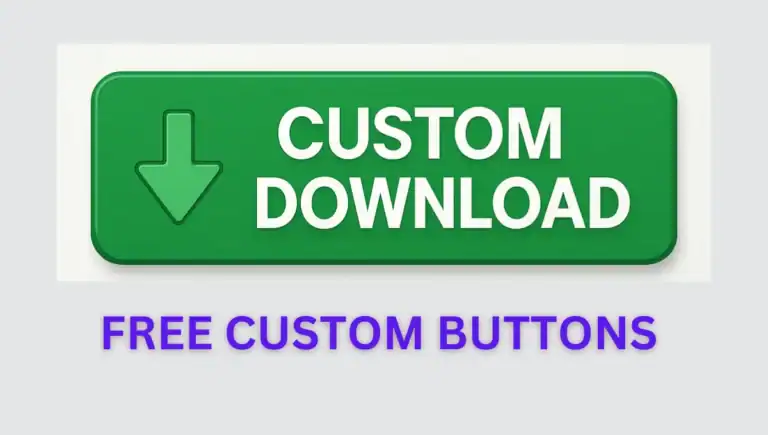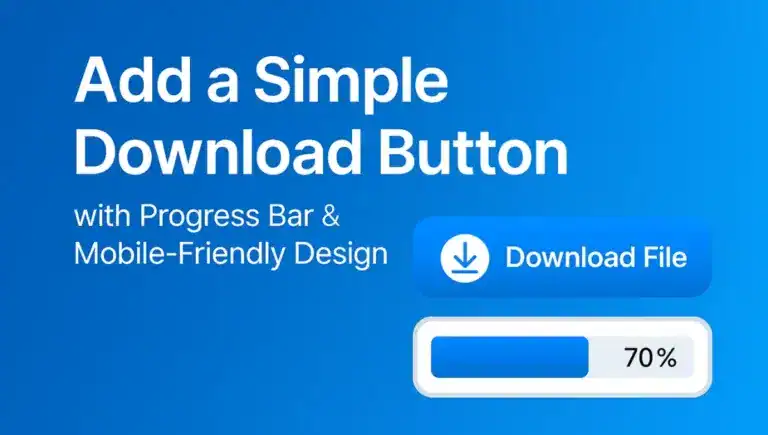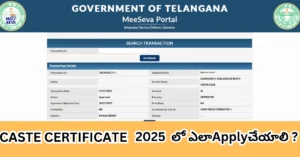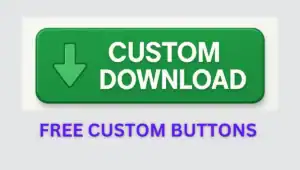Let’s be real: if your WordPress site looks like a jumbled puzzle on phones or loads slower than a lazy snail, you’re losing visitors fast. With over 60% of web traffic coming from mobile devices, Google’s all-in on mobile-first indexing, and a non-mobile-friendly site can crush your rankings, frustrate users, and tank conversions. But don’t worry—I’m here to walk you through fixing it, step by step, like we’re chatting over chai. No robotic nonsense, just practical, human tips to make your WordPress site mobile friendly, super fast, and SEO-ready.
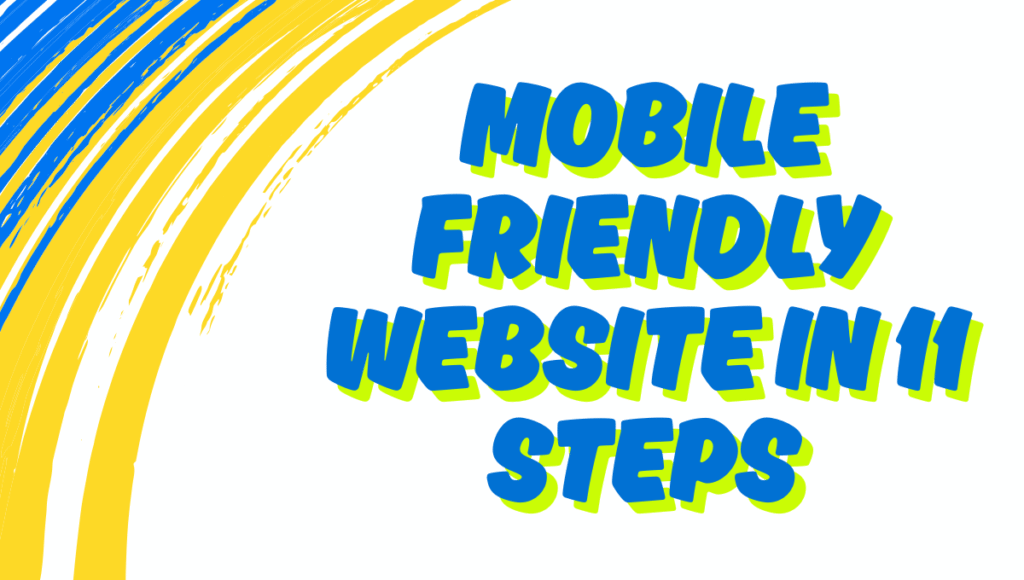
Why a Mobile-Friendly Site Is a Must
Picture someone hitting your site on their phone, only to find tiny text, buttons that won’t budge, or a page that’s dragging. They’re out the door in seconds, right? Here’s why that hurts:
- Google’s Game: Google ranks your site based on its mobile version. Not mobile-friendly? You’re stuck in the search result basement.
- User Vibes: Mobile users want a smooth, quick experience. A clunky site sends them packing.
- Lost Wins: Sales, subscribers, or readers—whatever your goal, a bad mobile experience kills it.
Let’s dive in and get your WordPress site rocking on every screen.
[relatedpost]
11 Easy Ways to Make Your WordPress Site Mobile Friendly
1. Switch to a Responsive Theme
Your theme is the backbone of mobile-friendliness. A responsive theme adjusts smoothly to any screen—phone, tablet, or desktop.
- Check Yours: Open your site on your phone or use Google’s Mobile-Friendly Test (free, just Google it). If stuff looks squashed or won’t resize, your theme’s old news.
- Go Fresh: Try themes like Astra, OceanWP, or Neve. They’re lightweight, SEO-friendly, and built for mobile. I’ve used Astra on client sites, and it’s a total breeze.
- Pro Tip: Preview the theme’s demo on your phone to ensure it’s clean and user-friendly.
2. Check Your Site’s Mobile Speed
Speed is everything for mobile users, and a slow site is a dealbreaker. Testing your site’s mobile speed helps you spot what’s dragging and fix it fast.
- Use PageSpeed Insights: Google’s tool shows your mobile load time and scores for Core Web Vitals (like LCP and CLS). Aim for a score above 90. I check my sites monthly with this—it’s a lifesaver.
- Try GTmetrix: It breaks down load times, file sizes, and gives actionable tips (e.g., “minify this CSS”). I’ve used GTmetrix to cut a site’s load time by 2 seconds.
- Pingdom: Another great tool for checking speed across devices. Compare mobile vs. desktop scores to see where mobile’s lagging.
- What to Look For: Focus on issues like large images, unminified files, or slow server response. The tools will flag these and suggest fixes.
3. Test Your Site Like a Pro
Beyond speed, check for other mobile usability issues with these tools:
- Google Mobile-Friendly Test: Enter your URL to spot problems like tiny text or buttons too close together.
- Your Phone: Open your site and poke around. Is navigation smooth? Do images load fast? Be your own critic.
- BrowserStack: Simulate your site on different phones to catch device-specific quirks.
These tools are like a friend pointing out ketchup on your shirt—awkward but fixable.
4. Optimize Images for Speed
Big images are a mobile site’s worst enemy, slowing things down and testing user patience.
- Compress Them: Plugins like Smush or Imagify shrink file sizes without killing quality. I used Smush on a photo-heavy site, and load times dropped like magic.
- Responsive Images: Ensure your theme uses
srcsetto serve smaller images on mobile. Most modern themes handle this. - Lazy Loading: Load images only when they’re visible with WP Rocket or Jetpack. It’s a speed booster.
5. Supercharge Site Speed
Beyond images, here’s how to make your site lightning-fast:
- Caching: Plugins like WP Super Cache or W3 Total Cache store static pages for quicker loading. I used W3 Total Cache on a sluggish site, and it was night and day.
- Use a CDN: Cloudflare serves your site from servers closer to users, slashing load times. I set it up for a blog, and it saved seconds.
- Optimize Database: WP-Optimize clears junk (e.g., old revisions) to keep things snappy.
- Minimize HTTP Requests: Limit scripts (e.g., ads, trackers). Autoptimize bundles CSS and JS for efficiency.
- Fast Hosting: Slow hosting ruins everything. SiteGround or WP Engine are great for mobile speed.
6. Simplify Mobile Navigation
A messy menu drives mobile users crazy. Keep it clean:
- Hamburger Menu: Most responsive themes use a collapsible “hamburger” menu (three lines). If yours doesn’t, switch themes.
- Keep It Short: 5–7 menu items max. Nobody’s digging through a novel for your “Contact” page.
- Plugin Fix: WP Mobile Menu creates slick mobile menus if your theme’s falling short.
7. Fix Fonts and Spacing
Tiny text or cramped buttons? That’s a mobile nightmare.
- Font Size: Use 16px minimum for body text. Headings should scale but stand out.
- Tap-Friendly: Buttons and links need space (Google says 48px by 48px). No one wants to zoom to tap.
- CSS Tweak: Add this to Appearance > Customize > Additional CSS :
@media (max-width: 768px) { body { font-size: 16px; } a, button { padding: 12px; margin: 10px; } }
If CSS feels like brain surgery, grab a developer on Fiverr.
8. Boost Mobile SEO
Mobile-friendliness isn’t just looks—it’s about ranking higher.
- Meta Tags: Keep titles under 60 characters, descriptions under 160 for mobile snippets. Yoast SEO nails this.
- Structured Data: Add schema (e.g., FAQs, articles) for rich search results. Yoast or Rank Math can help.
- Mobile Keywords: Target voice search terms like “fix WordPress mobile site” since mobile users love Siri.
9. Make It Accessible
Ensure your site works for all mobile users, including those with disabilities:
- Screen Readers: Add alt text for images and ARIA landmarks for navigation. WP Accessibility helps.
- Contrast: Text should pop against backgrounds (e.g., black on white). WebAIM’s Contrast Checker confirms this.
- Keyboard Navigation: Test if your site works without a touchscreen. It’s inclusive and SEO-friendly.
10. Engage Mobile Users
Keep visitors hooked with mobile-friendly features:
- Slim Forms: Gravity Forms creates touch-friendly forms. Nobody wants to type a novel on a phone.
- Sticky CTAs: Use Q2W3 Fixed Widget for a floating “Buy Now” button. It’s subtle but works.
- Exit Popups: OptinMonster’s mobile-friendly popups grab users before they bounce, boosting conversions.
11. Fix Common Mobile Errors
Catch issues that ruin mobile experiences:
- Viewport Tag: Ensure
<meta name="viewport" content="width=device-width, initial-scale=1">is in your theme’s header. Without it, scaling’s a mess. - Broken Layouts: Check for overlapping elements or misaligned images. BrowserStack tests multiple devices.
- AMP Setup: Use AMP for WP for ultra-fast pages, but test it—AMP can glitch complex layouts.
Mistakes to Avoid
- Desktop Bias: Design for mobile first, not as an afterthought.
- Plugin Bloat: Too many plugins slow your site and break mobile. Be picky.
- Skipping Tests: Test on real phones, not just emulators, for real-world fixes.
[relatedpost]
Wrapping It Up
A WordPress site that’s not mobile-friendly is like hosting a party with no food or tunes—nobody’s staying. By testing your speed, using a responsive theme, optimizing SEO, and fixing errors, you’ll build a site mobile users love and Google boosts. Keep checking with PageSpeed Insights or GTmetrix to stay sharp. also you can check here How to Fix WordPress Tables Shrinking on Mobile
Grab your phone, test your site’s speed, and start these fixes today. Your WordPress site will be mobile-friendly, fast, and climbing Google rankings in no time. Need help? Ping a developer or check X for WordPress tips—tons of folks share awesome advice!
Ready to level up your site? Run a speed test now and tackle one step at a time. You’ve got this!
How do I know if my WordPress site is mobile-friendly?
Run Google’s Mobile-Friendly Test (free, just search it) or check your site on your phone. If text is too small, buttons are hard to tap, or content looks squished, it’s not mobile-friendly. Also, use PageSpeed Insights to check mobile speed—aim for a score above 90. See step #2 for more tools like GTmetrix.
Why does my WordPress site look bad on mobile but fine on desktop?
Your theme might not be responsive, or plugins could be breaking the mobile layout. Outdated WordPress versions or custom CSS can also mess things up. Start by switching to a responsive theme like Astra (step #1) and audit plugins (step #10). Clear your cache too, as it might show an old version.
What are common mobile usability issues in WordPress?
Google often flags issues like text too small (below 16px), clickable elements too close (less than 48px apart), or content wider than the screen. Fix these with CSS tweaks (step #7), a responsive theme, or plugins like WP Mobile Menu. Check Google Search Console’s Mobile Usability Report for a full list.
Should I use AMP to make my WordPress site mobile-friendly?
AMP (Accelerated Mobile Pages) makes pages load super fast on mobile, but it can strip away fancy features like animations. If your site’s simple (e.g., a blog), try the AMP for WP plugin (step #11). For complex sites, stick to responsive themes and speed optimizations, as AMP might break layouts.
How often should I test my WordPress site for mobile-friendliness?
Test monthly using Google’s Mobile-Friendly Test or PageSpeed Insights to catch new issues from updates or added content. Also, check Google Analytics to see if mobile users are bouncing from specific pages. Regular testing (step #3) keeps your site in top shape for Google and users.
Why isn’t my WordPress theme mobile-friendly even though it’s new?
Some “modern” themes prioritize looks over function or have bloated code that breaks on mobile. Check if it’s truly responsive using Google’s Mobile-Friendly Test (step #3). If it fails, switch to a proven theme like OceanWP (step #1) and clear your site’s cache to see changes.