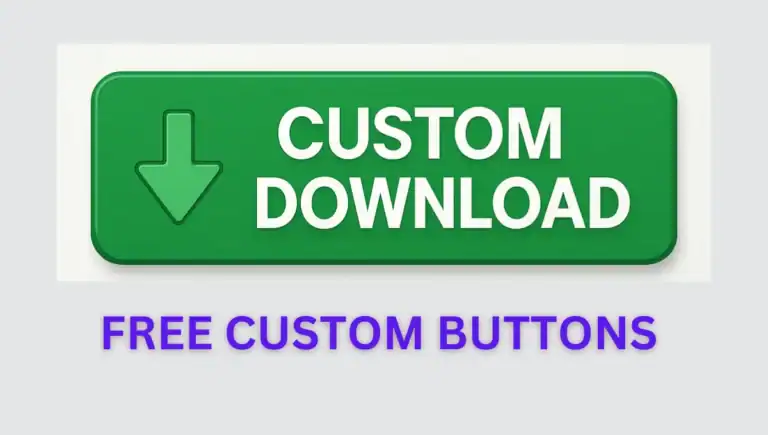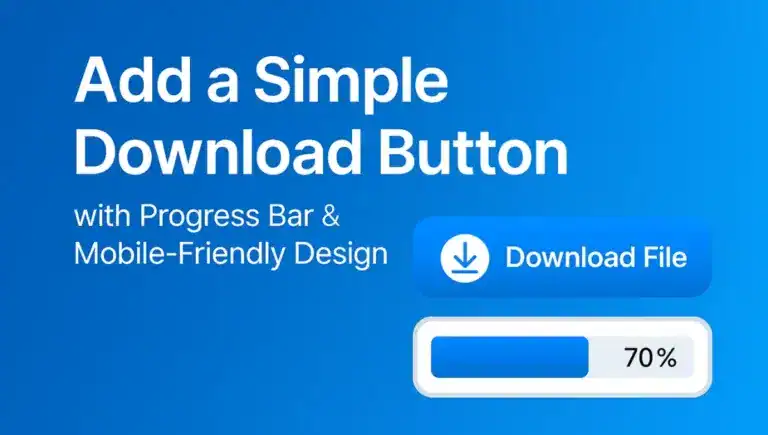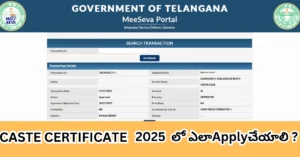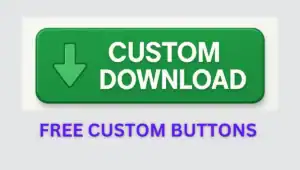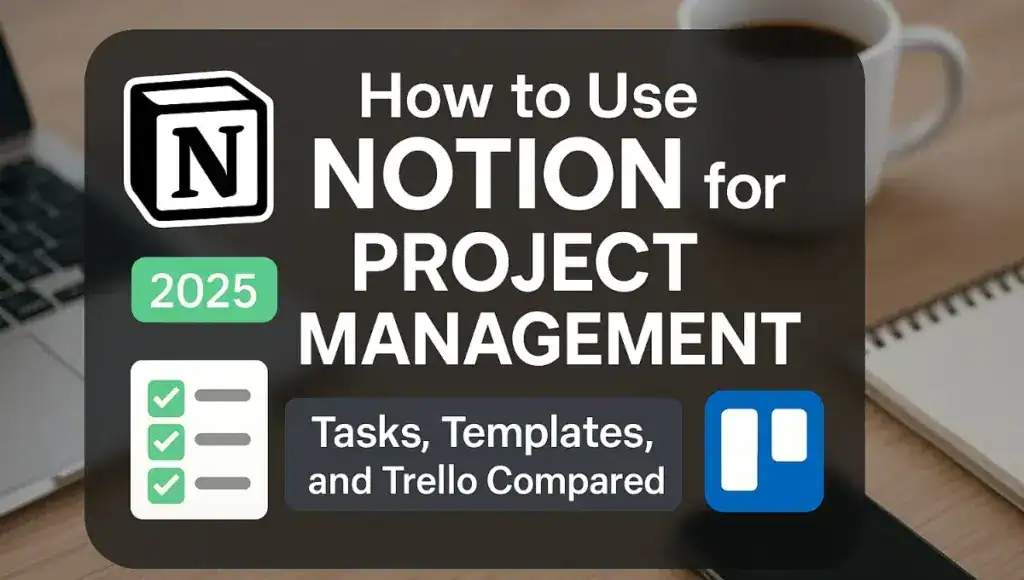
Hey there! If projects are piling up and your team’s all over the place, Notion can be your secret weapon. This all-in-one tool makes project management a breeze, whether you’re a freelancer, student, or business owner. In this guide, I’ll walk you through how to use Notion for project management, covering task management, top templates, and a detailed comparison with Trello for teams. Let’s dive in and organize your 2025 projects like a pro!
Why Notion is Perfect for Project Management
Notion combines flexibility and power, making it a standout for managing projects. Here’s what sets it apart:
- All-in-One Workspace: Create Kanban boards, timelines, databases, and notes in one hub.
- Customizable: Tailor workflows for solo work or team collaboration.
- Real-Time Collaboration: Share pages, assign tasks, and comment instantly.
- Cost-Effective: The free plan supports unlimited pages and up to 10 collaborators.
Ready to get started? Let’s build your project management system step by step.
Also Read : How to Run YouTube in the Background on Android: Best Hacks for Multitasking
Step 1: Create Your Notion Project Management Hub
Sign up for a free Notion account at notion.so and set up your workspace:
- Build a Dashboard: Click “New Page” in the sidebar and name it “Project Management Hub.” Add a cover image (type
/cover) and an emoji (e.g., 📊) for a touch of personality. - Organize Sections: Use headings (type
/h2) to create areas for “Projects,” “Tasks,” “Resources,” and “Meetings.” - Add a Navigation Table: Type
/tableto create a table linking to key pages (e.g., “Website Redesign,” “Team Notes”).
Tip: Notion’s drag-and-drop interface lets you rearrange blocks easily, so don’t worry about getting it perfect right away.
How to Manage Tasks in Notion
Task management is Notion’s superpower. Here’s how to create a system that keeps everything on track:
[relatedpost]
Set Up a Task Database
- On your dashboard, type
/tableand select “Table – Inline.” Name it “Task Manager.” - Add properties:
- Task Name (Text): E.g., “Create pitch deck.”
- Status (Select): To Do, In Progress, Done.
- Due Date (Date): For deadlines.
- Assignee (Person): Assign team members.
- Priority (Select): High, Medium, Low.
- Sub-Tasks (Text): List smaller steps (e.g., “Draft slides, Review, Finalize”).
- Depends On (Relation): Link to prerequisite tasks.
- Enter 3–5 sample tasks to test the setup.
Visualize and Organize Tasks
- Kanban Board: Click the three dots, select “Create View,” choose “Board,” and group by “Status.” Drag tasks to update progress.
- Calendar View: Add a “Calendar” view (group by “Due Date”) to see deadlines visually.
- Timeline View: Create a “Timeline” view for Gantt-style dependency tracking (e.g., “Design” before “Launch”).
- Filtered Views: Filter by “Assignee” (type
/filter) to show only your tasks or “Priority = High” for urgent ones.
Link Tasks to Projects
- Create a “Projects” database with properties like “Project Name,” “Deadline,” and “Owner.”
- In the “Task Manager” database, add a “Project” (Relation) property to connect tasks to projects.
- On each project page, embed a linked database (type
/linked) to display only its tasks.
Also Read : How to Earn Passive Income from Blogging in 2025: A Beginner’s Guide
Advanced Task Management Techniques
- Sub-Tasks: Create a separate “Sub-Tasks” database and link it to tasks using relations for granular tracking.
- Dependencies: Use the “Depends On” property to sequence tasks (e.g., “Publish Blog” depends on “Write Blog”).
- Formulas: Add a formula like
if(prop("Due Date") < now(), "Overdue", "On Track")to highlight late tasks. - Notion AI: On paid plans, use Notion AI to auto-sort tasks by priority or generate task descriptions based on project goals.
Example: For a product launch, I used a task database to track milestones. The timeline view showed dependencies (e.g., “Testing” before “Release”), and Notion AI suggested follow-up tasks, saving hours.
[relatedpost]
Best Notion Templates for Project Management
Templates streamline your setup. Here are five top Notion templates for project management in 2025, available via Notion’s template gallery:
- Project Management Dashboard: Includes Kanban boards, task lists, and timelines. Ideal for beginners managing multiple projects.
- Team Collaboration Hub: Features task trackers, meeting agendas, and file storage. Perfect for small businesses.
- Freelancer Workflow: Combines tasks, client trackers, and invoicing. Great for solo professionals.
- Software Development Tracker: Offers sprint planning, bug tracking, and retrospectives. Suited for tech teams.
- Marketing Campaign Planner: Includes content calendars, asset trackers, and campaign goals. Excellent for marketing professionals.
How to Use Templates
- Visit Notion’s template gallery, select a template, and click “Duplicate.”
- Customize properties (e.g., add “Client Contact” for freelancers).
- Embed the template in your dashboard as a subpage or merge it into your existing database.
Tip: Start with one template and adjust it over a week to match your workflow. Avoid overloading your workspace with multiple templates.
Also Read : How to Send Photos Without Quality Loss in 2025: Free, Simple Tricks
Notion vs Trello for Teams
Choosing between Notion vs Trello for teams? Here’s a detailed comparison to help you decide:
| Feature | Notion | Trello |
|---|---|---|
| Core Strength | All-in-one: Tasks, wikis, databases, notes in one workspace. | Visual Kanban boards for streamlined task management. |
| Views | Kanban, calendar, timeline, table, list—highly customizable. | Primarily Kanban; calendar via Power-Ups. |
| Free Plan | Unlimited pages, 10 collaborators, robust for small teams. | 10 boards per workspace, restrictive for larger teams. |
| Paid Pricing | $8/user/month (Plus plan, unlimited collaborators). | $5/user/month (Standard, unlimited boards). |
| Integrations | Slack, Zapier, Google Drive, Notion AI (paid). | Power-Ups like Slack, Google Calendar, Butler automation. |
| Learning Curve | Moderate; databases require initial setup. | Low; intuitive drag-and-drop interface. |
| Best For | Complex projects needing documentation and flexibility. | Simple, visual task tracking for straightforward projects. |
When to Choose Each
- Notion: Best for teams handling multifaceted projects (e.g., product development) that require tasks, documentation, and data in one place. Its free plan is generous, and databases offer deep customization.
- Trello: Ideal for teams needing quick, visual task management (e.g., editorial calendars). Its simplicity shines, but it lacks Notion’s versatility.
Example: A consulting firm I worked with used Notion to store client briefs, tasks, and analytics in one hub. Trello was better for their weekly task sprints but couldn’t handle long-term documentation. Try both free plans at Trello’s pricing page and Notion’s site to see what fits.
[relatedpost]
Power Up with Notion Integrations
Integrations make Notion a project management beast. Here’s how to connect it with other tools:
- Slack: Use Notion’s Slack integration to send task updates or create tasks from messages. Set it up via Notion’s settings under “Integrations.”
- Google Calendar: Embed a calendar (type
/embed) or use Zapier to sync Notion deadlines with events. Zapier’s Notion integrations make this seamless. - Zapier: Automate workflows, like creating Notion tasks from Gmail emails or Asana updates. I automated client follow-ups, cutting manual work by 2 hours weekly.
- Notion API: For developers, use the Notion API to build custom automations (e.g., syncing tasks with CRM tools). Check Notion’s developer portal for docs.
Setup Example: To sync Notion tasks with Google Calendar via Zapier, create a Zap that triggers on new Notion database entries and adds them as calendar events. It took me 10 minutes to set up and kept my team aligned.
Troubleshooting Notion for Project Management
Notion’s robust, but issues can arise. Here’s how to fix common problems:
- Sync Delays: Refresh the app or use the desktop version for faster updates. Ensure a stable internet connection.
- Slow Loading: Clear your browser cache or limit database views to 2–3 (e.g., Kanban, Timeline).
- Cluttered Workspace: Archive completed projects (type
/archive) or pin active ones to the sidebar.
Real-World Notion Success Stories
- Freelancer: Emma, a content writer, uses the Freelancer Workflow template to track client projects, deadlines, and payments. The Kanban board helps her visualize progress.
- Small Business: A 7-person e-commerce team manages inventory, marketing tasks, and customer feedback in Notion. The timeline view prevents launch delays.
- Student: A graduate student used the Team Collaboration Hub for a research project, storing data, tasks, and references in one place.
Notion’s Edge in 2025
In 2025, Notion’s flexibility and AI-driven features (like task prioritization) make it ideal for hybrid and remote teams. Its ability to scale from solo projects to enterprise workflows keeps it ahead of traditional tools.
Wrap-Up: Transform Your Projects with Notion
You’re ready to use Notion for project managemment like a pro. Set up a powerful dashboard, master task management, explore top templates, and choose between Notion and Trello for your team. Start with a task database, customize a template, and integrate your favorite tools. Your projects deserve this level of organization—open Notion and make it happen in 2025!
[relatedpost]
How do I manage tasks in Notion effectively?
Create a task database with Status, Due Date, and Assignee properties. Use Kanban, calendar, or timeline views and filter by priority.
What are the best Notion templates for project management?
Notion’s Project Management Dashboard, Team Collaboration Hub, and Freelancer Workflow are top choices for 2025, available at Notion’s template gallery.
Is Notion better than Trello for teams?
Notion suits complex projects with documentation needs; Trello excels for simple, visual task tracking.
Is Notion’s free plan enough for project management?
Yes, it offers unlimited pages and 10 collaborators, sufficient for small teams.